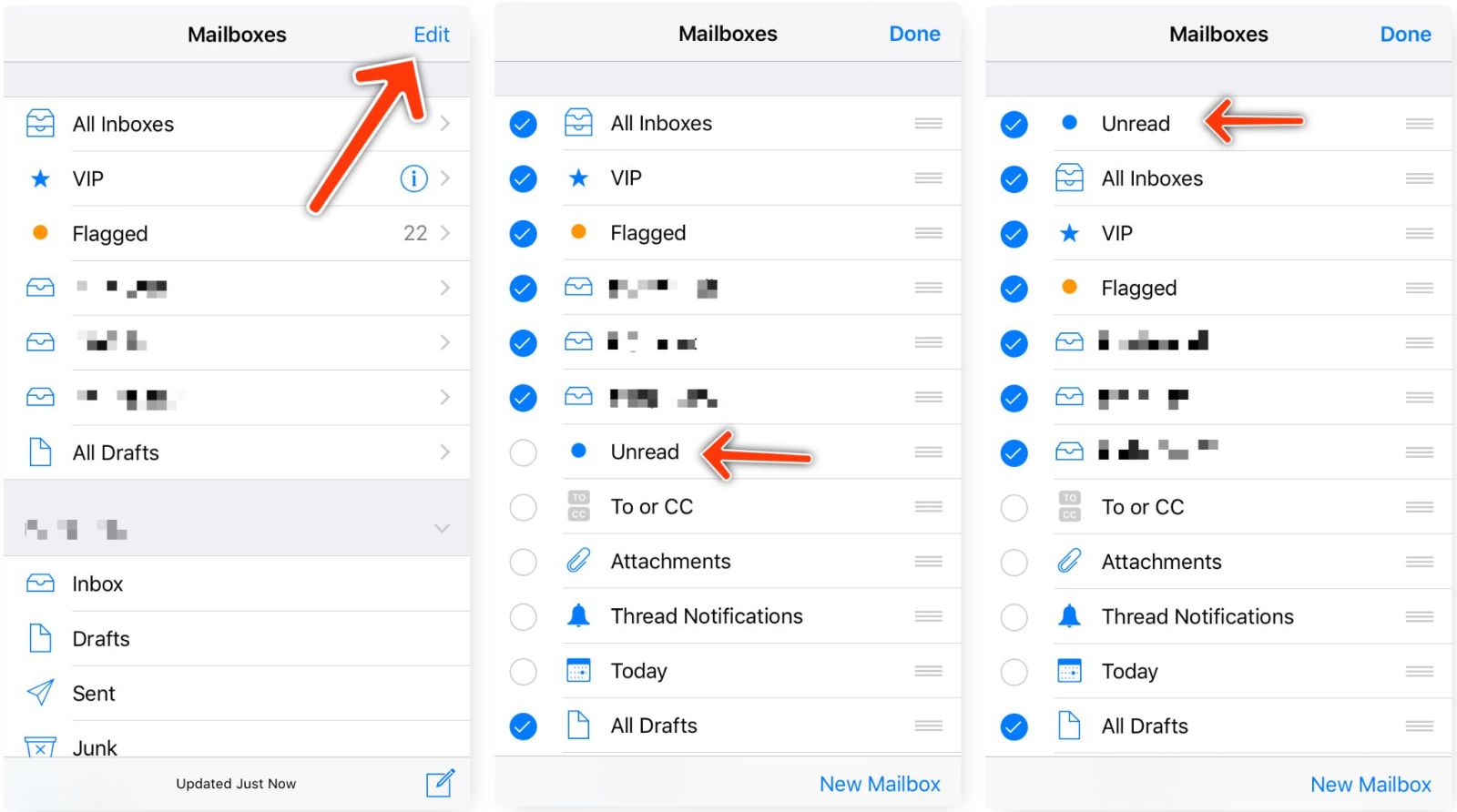See Unread Emails in iOS Mail App
I don’t aim for Inbox Zero, but I aim to read all the emails I receive, however, with default setting the iOS Mail app does not make it easy.
For a while, it seemed that the only way to find unread emails and get that red badge to disappear was to scroll through the inboxes and try to find the emails with a blue dot to their left.
Turns out there’s a better way and that indeed the iOS Mail app has a folder aka smart mailbox which tracks all unread emails across all your accounts.
To enable this mailbox:
- In the Mailboxes screen (the one with all the folders), tap the Edit button up in the top-right corner;
- The screen switches to edit mode, displaying a list of current (visible) and available mailboxes. From this list select the Unread mailbox; I also like to drag it all the way up to the top.
- Tap the Done button and you’re done!
Here’s a visual that shows these steps:
The configuration does not sync across devices, so if you also have an iPad, you’ll need to repeat these steps on those other devices.